Want to make your quotation look more like a glossy, professional brochure?
Add a cover page to your quote template.
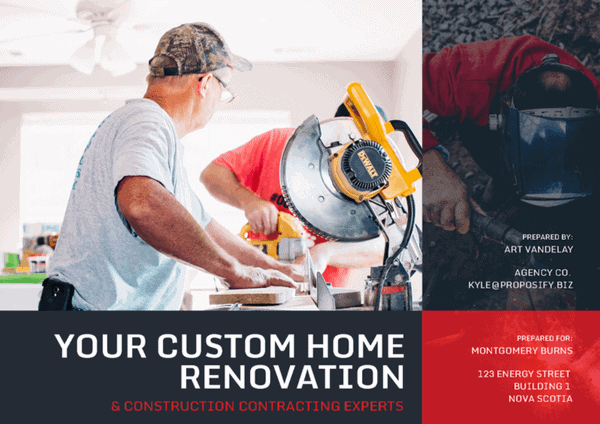
You can create your quote’s cover page with a free Canva account, or any other image / design tool.
- Once designed, export it as a ‘jpeg’ image (jpeg is the format of the file)
- Then go to your ServiceM8 Account > Settings > Document Templates
- Download your quote template, make a copy (and work on the copy so that you have your original just in case something goes wrong)
- Add a new first page to your quote template word document and insert the new image.
- Make sure it’s expanded to fit the entire page.
- Save the document and go back to your ServiceM8 account to upload it.
- Test it out on a sample job.
If you want to include customer or project details on the cover page, you can either go over to ServiceM8’s article here and download their word template with the fields you’ll need, or just drop me a line and I’ll do it for you.
Have you done this? Have you seen an improved win rate?
#TipTuesday #ServiceM8 #JobManagement #plumber #electrician #business #SmallBusiness #quotation

