Want to know how much your team are bringing in?
Today I’ll show you how to create a custom report in ServiceM8 that breaks down your completed job revenue by team member.
For this, you’ll need to make sure that you have the advanced reporting pack add-on switched on.
To do this, go to settings > servicem8 addons > advanced reporting pack and toggle the switch to ON
Then go to reports and scroll down until you see ‘Custom Reports’ on the left hand menu.
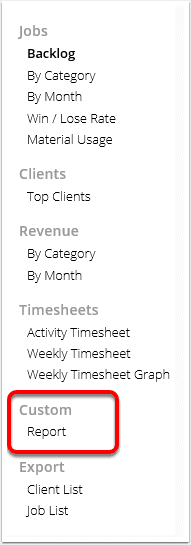
Change the options to say:
Report on: Jobs Revenue
Where: Job Status = completed
Group by: Staff Member
Each time a member of staff completes a job, the total revenue on the job will be added to that month against their name.
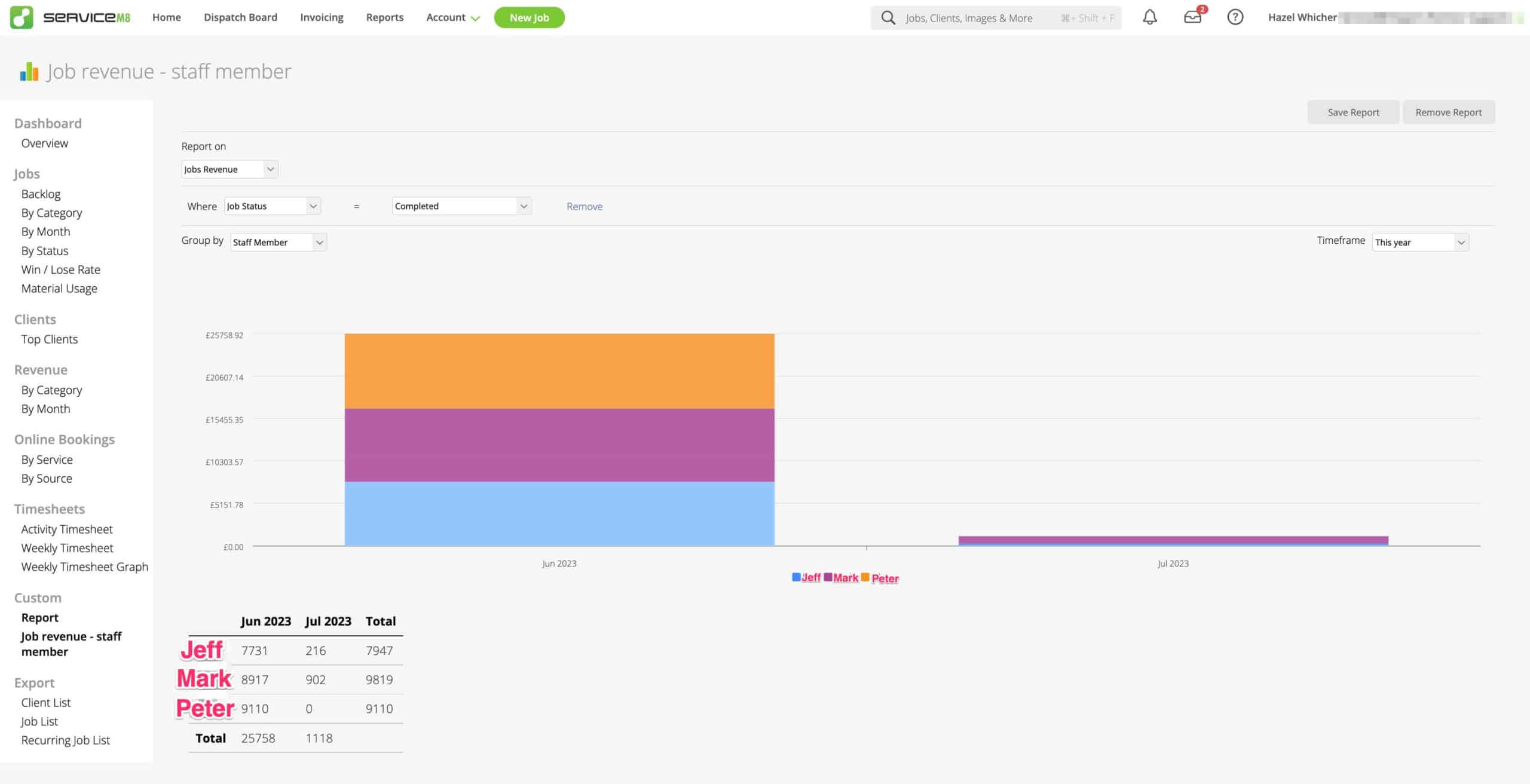
You can then use the Save Report button in the top right to save the report for everyone on the account to have easy access to it in the future.
For more information on this head here: https://support.servicem8.com/hc/en-us/articles/360000992076-How-to-create-Custom-Reports
New to ServiceM8? - Sign Up Here
When you fill out this form, you'll get an extra 2 weeks to try ServiceM8 (a total of 28 days to test it out) & a FREE 30-minute consultation call with me.
I'll create your ServiceM8 account for you and I'll be your ServiceM8 support partner.
Please note, I may receive a kickback if you sign up with me, but that's how I'm able to offer these bonuses 🙂
Once you've filled out the form, you'll be redirected to my calendar so that you can choose a convenient date and time for your free consultation call.
If you're not ready to book in a call yet, don't worry, you can just skip this and book it later.
Welcome to ServiceM8!
(please note, this is for new users who haven't set up a trial)

