#TipTuesday – Need to attach photos or videos to a Job Diary not taken from the ServiceM8 app?
Import them from your camera roll using the Job Actions bar in the relevant Job Card.
To import photos from your camera roll:
- In the ServiceM8 App, open the job card to which you want to save the photos or videos.
- From the Job Actions bar, tap Import Photo/Video (applicable if you have customised it to be a one-tap icon on your Job Actions bar).
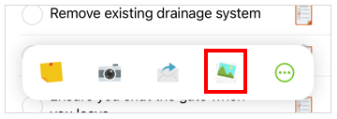
- If Import Photo/Video is not a one-tap icon on the Job Actions bar, tap More (…), then tap Import Photo/Video.
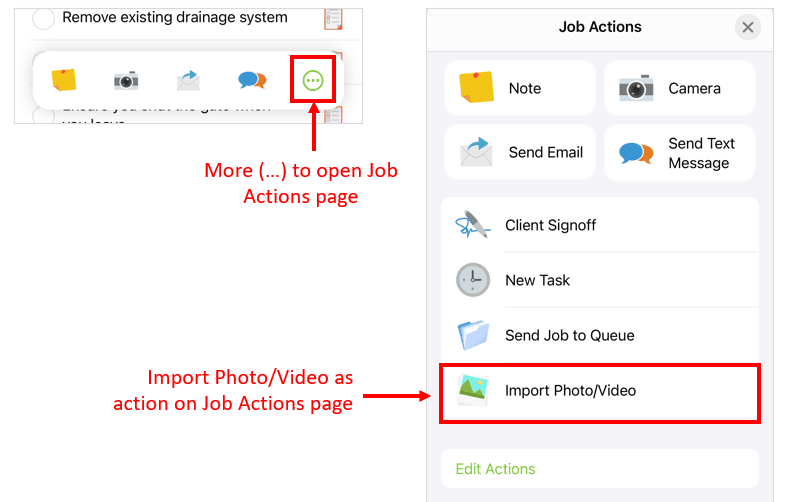
- If you do not see Import Photo/Video as an available action when you tap More (…), tap Edit Actions and add it. See this article for more information.
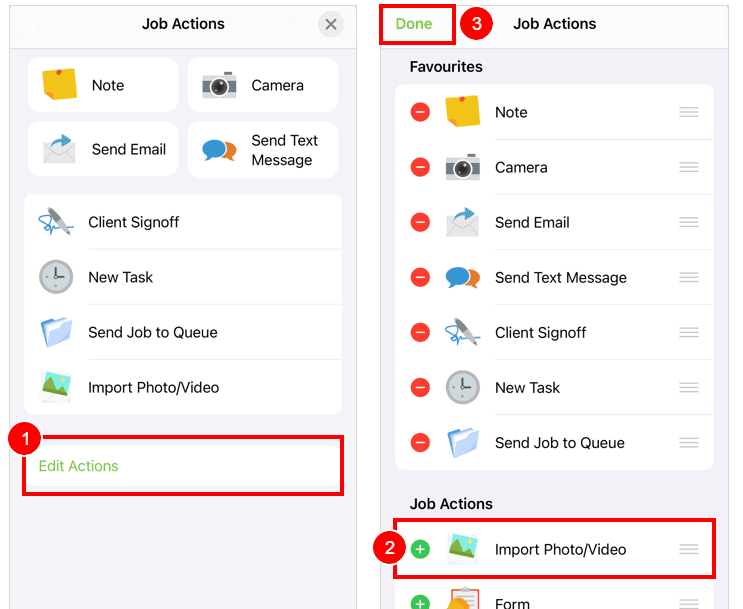
- Tap the photos or videos you want to add to the Job Diary. You can add up to 10 photos / videos at once.
- Tap Add.
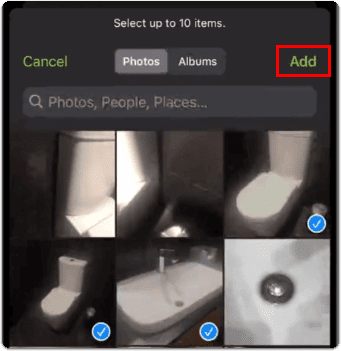
Your photos will appear then in the Job Diary.
New to ServiceM8? - Sign Up Here
When you fill out this form, you'll get an extra 2 weeks to try ServiceM8 (a total of 28 days to test it out) & a FREE 30-minute consultation call with me.
I'll create your ServiceM8 account for you and I'll be your ServiceM8 support partner.
Please note, I may receive a kickback if you sign up with me, but that's how I'm able to offer these bonuses 🙂
Once you've filled out the form, you'll be redirected to my calendar so that you can choose a convenient date and time for your free consultation call.
If you're not ready to book in a call yet, don't worry, you can just skip this and book it later.
Welcome to ServiceM8!
(please note, this is for new users who haven't set up a trial)

